So you’ve heard all about driving GetGo and want to try it out for yourself, but don’t know where to start?
Great news – getting started is as easy as 1, 2, 3!
Step 1: Download the app
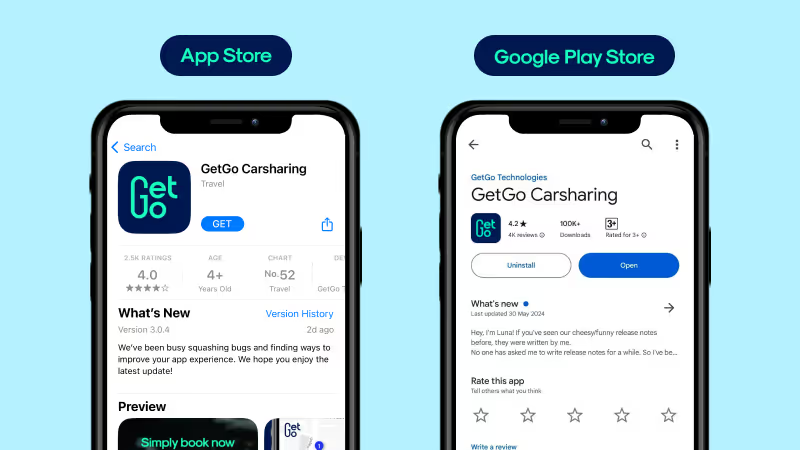
GetGo is free to download on both iOS and Android!
Click on the links below to download the app now:
Apple App Store
Google Play Store
Use code GET50GO to enjoy 50% off (capped at $8) your first drive.
Step 2: Register for an account
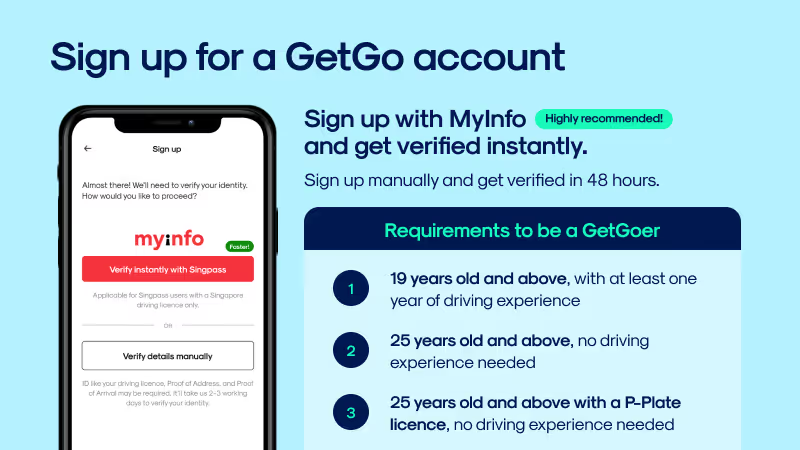
There are 2 ways to sign up with us: using MyInfo will allow you to get verified instantly, whereas manual registration will take up to 48 hours.
If you hold a foreign driving license which adds up to at least 1 year of driving experience together with your Singapore driving license, you will be able to join us too! Read this article for more information.
Step 3: Make a booking
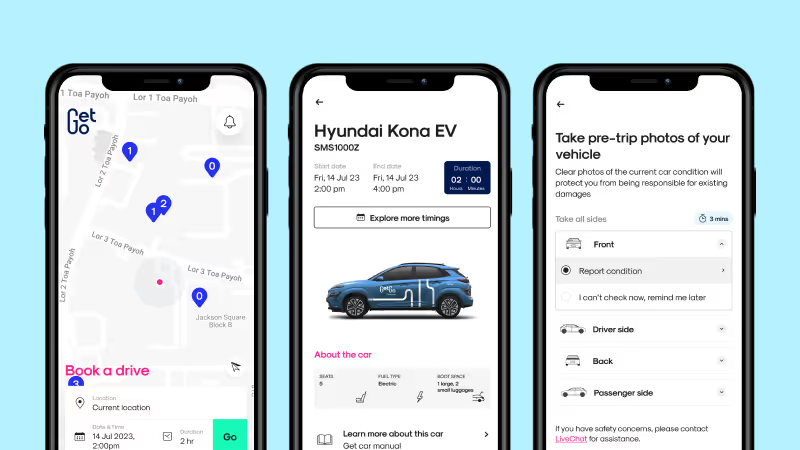
Now that your account is all set, you’re ready to make your first booking and rent a car!
We’ve made it simple with a step-by-step video:
https://youtu.be/9Xaeb_W5n-c
- Under the Search tab, input your location, date & time, duration of your desired booking, and tap on Go. A list of cars available will pop up — select your preferred car.
- After selecting your car, tap on See Availability to confirm your timing, then tap on Save.
- Check through the details of your booking. Ensure the start date, end date and duration is correct.
- You may opt for either Basic Car Insurance, or top up for Collision Damage Waiver (CDW). Read more about how CDW can protect you.
- Tap on Select a payment method and set your preferred payment method.
- Then, tap on Enter promo code to add a promo code in your Promo Code Wallet.
- Check your estimated booking fee (excluding mileage charge) to see the estimated breakdown of your bill.
- While within 5 metres next to the car, turn on Bluetooth on your phone and tap on Connect to car in the app — once you’re connected, tap on Unlock car.
- Remember to report any damages you may find on the car, then tap on Submit and unlock. Learn how to report a damage.
Things to take note of before starting your booking:
- Plan out your route beforehand to get the most out of your mileage.
- You can start your booking as early as 15 minutes ahead of your scheduled booking time.
- Don’t forget to bring along your CashCard — you’ll need it to pay for parking!
- We trust our GetGoers to make bookings and drive only with their own account. In the event of an accident, drivers who did not book a car with their own account will not be covered under our insurance and will bear the full costs of damages.
Step 4: End your booking

Learn how you can end your booking in a few simple steps with our step-by-step video:
https://youtu.be/fRniHwwtfvI
- Tap on Lock car, then tap on End booking.
- Acknowledge that everything on the checklist is completed by tapping on the checkbox. Make sure to report any issues or damages.
- To end your booking, tap and hold on the Hold to end booking button. Hold until the animation is completed to ensure your booking has ended.
Things to take note of when your booking is ending:
- Factor in some buffer time to end your booking.
Please return your car before your scheduled end booking time. Remember to complete your vehicle condition report and end your booking via the app. Failure to end your booking within your scheduled booking time will result in a late return fee. Learn more. - Refuel with our Esso fuel card if needed.
If the vehicle’s fuel level is below 1/4 tank, you can top it up for the next GetGoer with the Esso fuel card in every internal combustion engine (ICE) vehicle. By topping up, you can receive a $6 promo code! Learn more. - Recharge our electric vehicle (EV) if needed.
If the vehicle’s battery level is below 50%, you should return it to the suggested charging lot and recharge it for the next user. Read this article to learn how to recharge an EV through the GetGo app. - Return the car to its home lot.
Always return the vehicle to its home lot at the end of your booking. If you find the home lot occupied by another car, read this article to learn what do to.
Got more questions? Visit our FAQ Centre.
Download GetGo now to book a car anytime, anywhere.
See you on the road!
The GetGo Team








